Maintain Report Permissions
The Maintain Report Permissions screen allows you to organize the report catalog and to set up report permissions based on security roles.
In the Administrator's Console, go to Reports > Maintain Report Permissions.
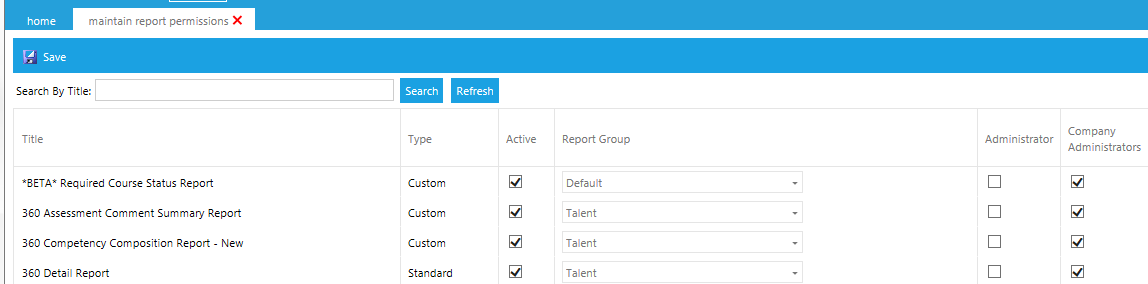
This screen will display the information described in the sections below.
Search by Title
Type the name (partial entries are accepted) of the report that you need to edit, and the system will limit the list of reports.
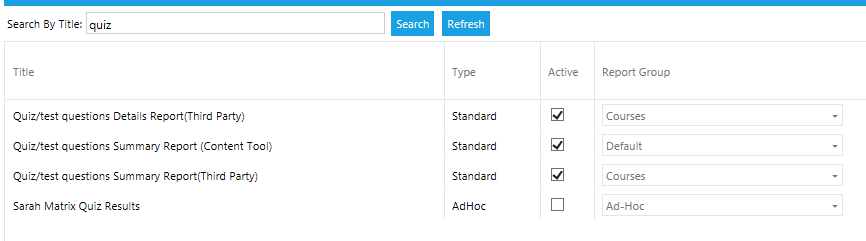
The column descriptions are, as follows:
Title: Report Title
Type: The type of report. Options are:
- Standard: A standard LearnShare report that is available to all LearnShare customers.
- Ad hoc: A report specifically created for your organization by someone within your organization using the Report Wizard (ad hoc tool).
- Custom: A custom report created by LearnShare for your organization.
Active: A checked box indicates that the report is active. Uncheck the box to make the report inactive. An inactive report will not be visible in the Report Catalog.
Report Group: Use the dropdown box to select which Report Group it should be listed under in the Report Catalog.

Additional report groups can be added through the Reports > Maintain Report Groups screen.
Security Roles
All of the security roles available in your system will be listed on the right-hand side of the screen. Use the check boxes to designate the security roles that can access specific reports in their Report Catalog.
The default is for the Company Administrator role to have access to all active reports; however, this can be changed.
More targeted audience mapping for reports is available through the Administer Reports screen.
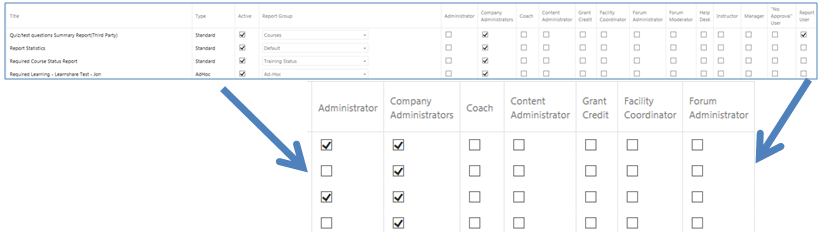
Once all of the desired changes on this screen have been made, click Save, which is in the upper left-hand corner.
